PocketCru can also be used with a clue database to select clues for the grid. You can also write your own clues.
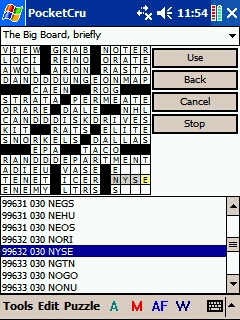
To use PocketCru, you will need a Pocket PC and a word list. You will need lots of free program memory. You can also optionally use a clue database. If your word list or clue database is large, then you will need a memory card to store those items.
PocketCru can be downloaded here: PocketCru. PocketCru does NOT have a setup program. To install PocketCru, you need to use the Explore feature of ActiveSync. Copy PocketCru.exe to your device. If you want it on the start menu, copy it to \Windows\Start Menu. If you want it in your Programs listing, then copy it to \Windows\Start Menu\Programs.
If you use Crossword Compiler by Anthony Lewis, you can use your favorite word lists by doing these steps:
* 1. Start Crossword Compiler.
* 2. Under the Words menu, go to Word List Manager.
* 3. Select the word list you want to use.
* 4. Under the Convert menu, go to List to plain text or theme list.
* 5. Save the file.
* 6. When it asks if you want to include word scores, say Yes.
* 7. Copy the file to your Pocket PC. It needs to be in a place where Pocket PC programs can open it, usually under My Documents.
If you don't use Crossword Compiler, then just make your list one word on a line, followed by a semicolon, then the word score. It needs to have and extension of .txt. For instance:
AARDVARK;50
AARON;40
If you use Crossword Compiler by Anthony Lewis, you can use your favorite clue database by doing these steps:
* 1. Start Crossword Compiler
* 2. Under the Clue menu, go to Database manager
* 3. Select the clue database you want to use
* 4. Under the Menu button dropdown, go to Tidy file. Tidying the file puts it in alphabetical order, which PocketCru requires.
* 5. Go to your clue database directory (usually C:\Program Files\Crossword Compiler 7\Clue Databases)
* 6. Copy the clue database to your Pocket PC. The one you need to copy will end in .csv. It needs to be in a place where Pocket PC programs can open it, usually under My Documents.
If you don't use Crossword Compiler, then just put the word, followed by a comma, then the clue, then a comma, then a date. It needs to have and extension of .csv. It needs to follow standard rules about commas and quote marks in comma separated value files. For instance:
aaa,"Motel approver, briefly",2006-01-19
aaa,"Towers, at times: Abbr.",2006-01-19
aaa,Baseball club designation,2006-01-19
aaa,Battery buy,2006-01-18
aaa,Battery designation,2006-01-19
Basic Interface
* Tap on a white square to move the selection.
* Tap on the selected square to change direction. Yellow is across, light blue is down.
* Double-tap on a square to change it to a block.
* Double-tap on a block to change it back to a white square.
* Use the letters at the bottom of the screen to enter letters into the grid. The "Sp" at the right will insert a space. The "Tg" will toggle the direction.
Manual Fill
Manual Set Clues
21x21 Grid
Tools Menu
* Open Word List - Opens a word list. Must be done before filling the grid or using the Find Word dialog. This step requires a lot of program memory.
* Open Text Puzzle - Opens a puzzle exported to text from Crossword Compiler.
* Open PUZ file - Opens an Across Lite format puzzle.
* Save As Text - Saves a puzzle to text format. You can open this file in Crossword Compiler by changing the type of files to open to Text files.
* Save As PUZ - Saves to Across Lite format. The puzzle can then be read by any program that reads Across Lite puzzles, except Across Lite (because they use some data in the file header for file format protection)
* Set Clue Database - Sets the clue database to use when filling the grid and setting clues. The clue database is NOT read to memory, so you can use large clue databases.
* About PocketCru - Brings up the about box.
* Exit - Exit the program.
Edit Menu
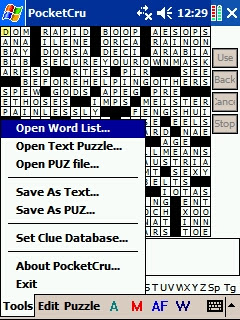
* Clear Word - Clears all letters from the current word. If the selected square is yellow, then it will remove the across word. If the selected square is blue, it will remove the down word.
* Clear All Letters - Clears all letters from the puzzle.
* Remove Blocks - Removes all blocks.
Puzzle Menu
* Autofind - Finds all words that fit the current selection. If the selected square is yellow, then it will use the across word. If the selected square is blue, it will use the down word.
* Find Word - Opens the Find Word dialog.
* Auto Fill - Fills the grid without user interaction.
* Manual Fill - Fills the grid by allowing the user to select each word. The words it suggests are listed in recommended order.
* Auto Set Clues - After filling the grid, use this option to automatically set clues to words. This option will overwrite any clues you have already set.
* Manual Set Clues - Manually set clues one at a time. It will start at the currently selected word. You can choose a clue from the clue database, or type in a new clue (above the grid).
* Check Crossers - When using Autofind, if this option is checked it will only show words that have potential crossers.
* Use Optimization - Use this option for a faster auto fill. It also adds a bit of random selection to auto fill. You can use this option in manual fill, but it is not recommended.
* Show Clues During Fill - Shows clues in a combobox above the grid during manual fill.
* Next Word Linked - If checked, it requires the program to require the program to move to a linked word during auto or manual fill, if possible.
* Start at Current Word - Begins the auto fill or manual fill from the currently selected location.
Find Word dialog
* Find - Click the find button to find words that match the pattern in the edit box. If you type *, it will match 0 or more characters at that position. If you type an alphabetic character, it will match the character. If you type any other character (such as ? or .), it will match exactly one character at that position.
* Minimum Length - Sets the minimum number of characters in the found words.
* Maximum Length - Sets the maximum number of characters in the found words.
* By Length? - If checked, then the word list will be sorted by length.
* Maximum Words Found - Sets the maximum number of words to find to match the pattern.
If you select a word, it will show clues for that word.